Mettre en place son environnement de développement Odoo¶
1. Dossier de travail¶
1.1 Dossiers¶
Créer les dossiers suivants:
mkdir addons etc postgresql1.2 Configuration d'odoo¶
Créer le fichier etc/odoo.conf
etc/odoo.conf
[options]
; This is the password that allows database operations:
admin_passwd = Mot_de_passe_pour_protéger_la_base_de_données
db_host = db
db_port = 5432
db_user = odoo
db_password = odoo
addons_path = /mnt/extra-addons
without_demo = True
proxy_mode = True
max_cron_threads = 1
#db_filter = ^odoo$
#list_db = False1.3 Docker-compose¶
Créer le fichier docker-compose.yml:
docker-compose.yml
version: '2'
services:
db:
image: postgres:13
user: root
environment:
- POSTGRES_PASSWORD=odoo
- POSTGRES_USER=odoo
- POSTGRES_DB=postgres
restart: always # run as a service
#volumes:
# - ./postgresql:/var/lib/postgresql/data
odoo16:
image: odoo:16
user: root
depends_on:
- db
ports:
- "10014:8069"
- "20014:8072" # live chat
tty: true
command: --
# command: odoo scaffold /mnt/extra-addons/custom_module
environment:
- HOST=db
- USER=odoo
- PASSWORD=odoo
volumes:
#- /etc/timezone:/etc/timezone:ro
#- /etc/localtime:/etc/localtime:ro
# - ./entrypoint.sh:/entrypoint.sh # if you want to install additional Python packages, uncomment this line!
- ./addons:/mnt/extra-addons
- ./etc:/etc/odoo
restart: always # run as a service2. Configure vscode¶
2.1 Install vscode extensions¶
Go to extensions views by clicking on the square icon in the sidebar or pressing Ctrl+Shift+X .
- Search for "Docker" and install the one published by Microsoft.
- Search for "Json" and install the one published by ZainChen.
2.2 Configure task¶
.vscode/tasks.json
{
"version": "2.0.0",
"tasks": [
{
"label": "docker-compose up",
"type": "shell",
"command": "docker-compose up",
"problemMatcher": [],
"presentation": {
"reveal": "always",
"panel": "new"
}
}
]
}3. Finalize installation¶
3.1 Access¶
You can now deploy odoo by clicking on Terminal > Run Task > docker-compose up.
Your instance is now available at http://localhost:10014
3.2 Configure¶
First time, you are redirected to database configuration.
You need to use the master password defined in etc/odoo.conf
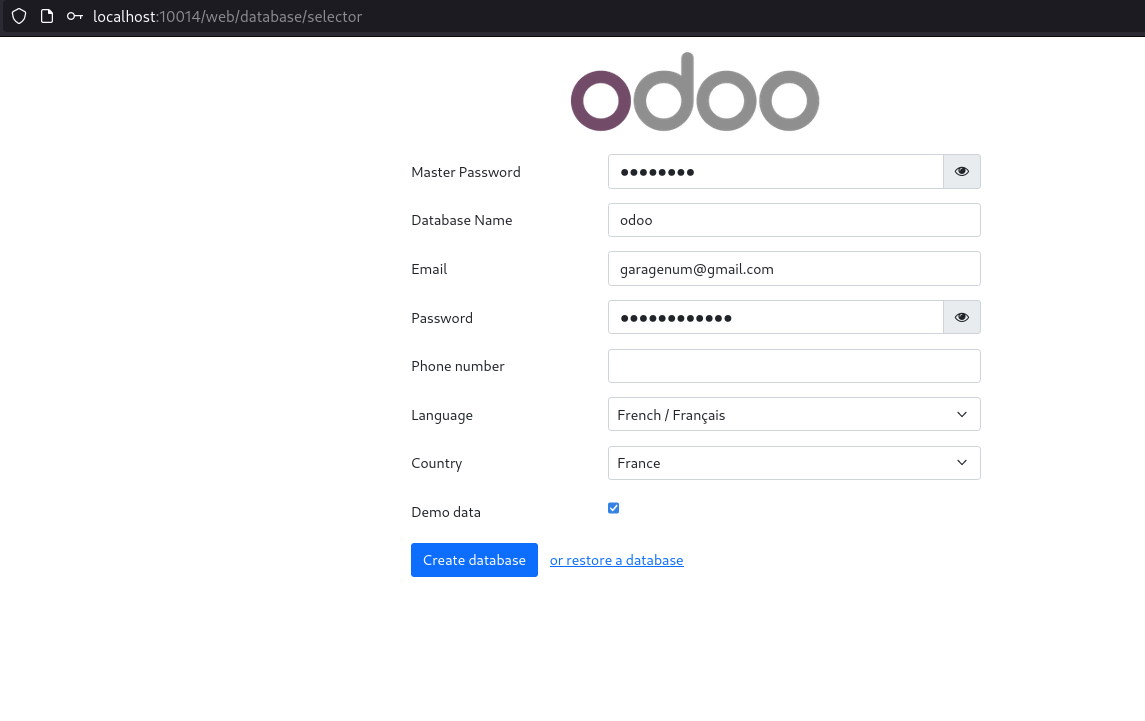
Vous pouvez maintenant décommenter les 2 dernières lignes du fichier odoo.conf, et redémarrer votre instance avec docker-compose restart.
3.3 Installation des modules¶
Une fois les modules communautaires téléchargés dans le dossier des addons, il faut entrer dans le conteneur pour lancer l'installation des modules:
user@host:~$ docker-compose exec -u odoo web bash
odoo@odoo-container:/$ find /mnt/extra-addons/ -mindepth 1 -maxdepth 1 -type d -printf "%f," | sed -E 's/(.*),/\1/' |xargs odoo -d odoo -i